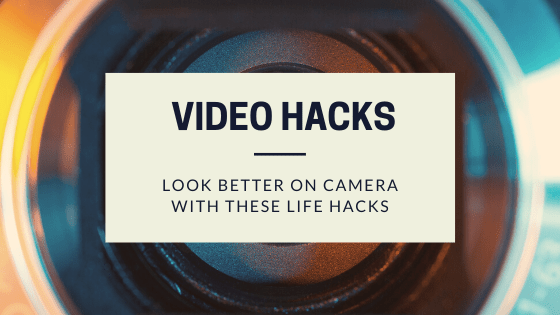
Zoom video hacks to look better on camera in video interviews and virtual hangouts
Home office video interviews use over the last two weeks is significantly up. According to Learnbonds.com, Zoom application downloads have increased by 1,270% (over 12 times) between February 22 and March 22 2020 as millions of Americans search for online alternatives to face-to-face meetings amid social distancing lockdowns.
For many of you who are using Zoom and other video conferencing software for the first time, I’m going to let you in on a secret. When I first started making tutorial videos for my business, I had a *really* bad home office set up. My office was in my guest bedroom. And let’s be honest, it would have been awkward if you saw my bed in my career videos. I quickly learned that Zoom Video Communications makes it really easy for people to add a green screen to their videos. I bought a $25 fabric green screen from Amazon and then purchased a stock image of my dream office.
The office in this video is actually a green screen
The video above is one of the first videos I ever shared on LinkedIn. The video is me sitting in front of my old green screen. It’s not perfect– but much better than my real home office in the guest room.
As I’ve made more videos, they improved because I learned the importance of good lighting. Getting a $14 Halo selfie light from Amazon significantly increased the quality of my videos (thanks to Judi Fox for that gift).
Canva now has an option where you can create and customize Zoom backgrounds. This is a great way to brand or personalize the image your friends, clients or career prospects see.
If you are talking to a friend or colleague on Zoom, it’s important to remember to mute yourself when you are not talking. One easy way to mute and unmute is by pressing and holding down the space bar while Zoom is your main window.
Zoom has also enhanced some features including a recent addition of a “touch up my appearance” feature. If you’ve used SnapChat filters before, this is a similar concept. It does a nice job of softening the face.
Home interview video hacks from the experts
I asked my fellow career colleagues for their best video hacks on LinkedIn. The following experts weighed in:
Andy Foote, founder of LinkedInsights said: My ‘hack’ = if you can’t get the green screen looking right and you’re about to go live/click record, just change the scene (hang a black or white backdrop cloth, they’re $10 on AMZN), it’ll focus the audience on you and nothing else. The trick I found to green screen lighting is use 2 or 3 separate lamps (bright LEDs) and diffuse ’em. And make sure that your face is adequately lit too.
Tony Restell, founder of Social-Hire said: My own advice would be around scripting – or rather lack of it. Take a couple of moments before filming to decide what you want to say on camera. But then film yourself in one take and don’t get fixated on the exact wording you used. I’ve seen people try to film themself delivering an actual script rather than just talking naturally to camera and IMHO talking to camera always comes across far better.
Laura DeCarlo, founder of Career Directors International said: My favorite hack is an AI app that you upload your video into and it creates the captions and will give you a transcript as well. I use an iPhone so don’t know if it’s available for Android. It’s called Add Subtitles. Of course, you can always send your videos out to have someone do it for you. Going rate is only $1/min but you typically still have to spend time cleaning it up like you do in this app. There is a free version but when I was using it, I paid $9.99/mo for pretty much unlimited videos.
Scott Metcalf, Director of Pre-Professional Programs at the University of Illinois gave some out of the box advice: Another tip is to change the background for a prompt. When the presenter offers to take questions, the background changes to a question mark or someone raising their hand. This changes things up just enough to help with engagement.
